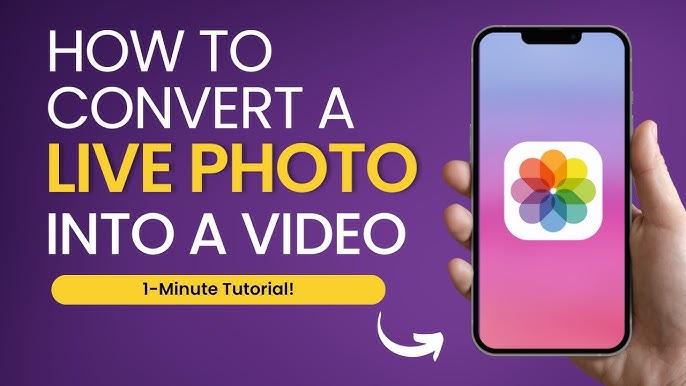In a world where visual content reigns supreme, the ability to convert images to video is a valuable skill. Whether you’re creating a slideshow for a special occasion, compiling a portfolio, or crafting content for social media, turning your static images into dynamic videos can elevate your presentation and engage your audience. This guide will walk you through the process of converting images to video online, exploring tools, techniques, and tips to help you create stunning video content effortlessly.
Why Convert Images to Video?
1. Enhanced Engagement
Videos tend to capture attention more effectively than static images. By converting your images into a video, you can tell a story, evoke emotions, and keep your audience engaged for longer.
2. Creative Storytelling
Transforming images into a video allows you to create a narrative. You can arrange images in a sequence that flows logically, enhancing the storytelling aspect of your content.
3. Easy Sharing
Videos are more shareable on social media platforms. Converting images into a video format makes it easier to distribute your content across various channels.
4. Combining Multimedia Elements
Videos enable the integration of various multimedia elements, such as music, voiceovers, and text overlays, adding depth and richness to your presentation.
Getting Started: Tools for Converting Images to Video Online
Several online tools make it easy to convert images to video. Here’s a rundown of some of the best options available:
1. Animoto
Animoto is a user-friendly platform that allows you to create videos from images in just a few clicks. It offers various templates, music options, and customization features.
- Key Features:
- Drag-and-drop interface
- Extensive music library
- Customizable video styles
2. Canva
Canva is widely known for graphic design, but it also offers video editing capabilities. You can easily create videos from images using its vast library of templates and design elements.
- Key Features:
- Intuitive design tools
- Access to a library of stock images, videos, and music
- Easy sharing options
3. Kapwing
Kapwing is an online video editor that allows users to create videos from images seamlessly. It provides a straightforward interface and various editing tools.
- Key Features:
- Free version available with watermark
- Collaborative editing options
- Supports various formats
4. Adobe Spark
Adobe Spark is a powerful tool for creating videos from images, with professional-grade features and templates to choose from. It’s particularly useful for businesses and marketers.
- Key Features:
- High-quality video templates
- Integration with Adobe Creative Cloud
- Customizable fonts and colors
5. Renderforest
Renderforest offers a range of templates specifically for creating videos from images. It’s particularly well-suited for promotional content and presentations.
- Key Features:
- Pre-made templates for various purposes
- Animation options
- Music library for background scores
Step-by-Step Guide to Converting Images to Video Online
Step 1: Choose Your Platform
Select one of the online tools mentioned above based on your needs and preferences. Create an account if required.
Step 2: Gather Your Images
Collect all the images you want to include in your video. Ensure that they are of high quality and relevant to the message you want to convey.
Step 3: Upload Your Images
Once you’ve chosen a platform, start a new project and upload your images. Most tools will allow you to drag and drop files directly into the editor.
Step 4: Arrange Your Images
Arrange the images in the order you want them to appear in the video. You can experiment with the sequence to create a logical flow or a narrative arc.
Step 5: Add Transitions
Transitions help create a smooth flow between images. Most online tools offer various transition effects, such as fades, slides, and wipes. Choose transitions that match the tone of your video.
Step 6: Incorporate Music
Adding music can significantly enhance the emotional impact of your video. Most platforms provide a library of royalty-free music tracks. Choose a track that complements the mood of your images and video length.
Step 7: Include Text and Overlays
Adding text overlays can help convey your message or provide context for the images. Consider including titles, captions, or credits to enhance your video’s storytelling.
Step 8: Preview and Edit
Before finalizing your video, preview it to see how everything comes together. Check for any timing issues, awkward transitions, or misaligned text. Make necessary adjustments to ensure a polished final product.
Step 9: Export Your Video
Once you’re satisfied with your video, export it in your desired format. Most online tools offer various resolution options, so choose one that best fits your intended use—be it social media, presentations, or personal use.
Step 10: Share Your Video
After exporting, share your video on social media platforms, email it to friends and family, or embed it on your website. Ensure that your video is accessible to your target audience.
Tips for Creating Compelling Videos from Images
1. Select High-Quality Images
Using high-resolution images will enhance the overall quality of your video. Avoid blurry or pixelated images that can detract from your presentation.
2. Keep It Short and Sweet
Aim for a video length that keeps viewers engaged without losing their interest. Typically, videos between 1-3 minutes work well for social media platforms.
3. Use Consistent Themes
Stick to a consistent color scheme, font, and style throughout your video. This helps create a cohesive look and feel.
4. Experiment with Different Formats
Try out different video formats, such as square for Instagram or horizontal for YouTube. Tailoring your video format to your platform can improve engagement.
5. Add a Call to Action
If your video is meant for marketing purposes, don’t forget to include a call to action. Encourage viewers to visit your website, follow your social media accounts, or subscribe to your newsletter.
Examples of When to Convert Images to Video
1. Event Highlights
Create a video compilation of images from an event such as a wedding, birthday, or conference. Use transitions and music to evoke emotions and capture the essence of the occasion.
2. Travel Montages
Transform your travel photos into a captivating video montage. Pair your images with local music or soundscapes for an immersive experience.
3. Business Presentations
Use images to showcase your products, services, or company achievements. An engaging video presentation can help convey your message effectively to potential clients or stakeholders.
4. Social Media Content
Engage your audience on social media by sharing visually appealing videos. Convert images related to your brand or products into dynamic content to boost your online presence.
5. Personal Projects
Whether you’re documenting a personal journey, sharing a creative project, or compiling family memories, converting images to video can help you tell your story in a meaningful way.
Conclusion
Converting images to video online opens up a world of creative possibilities. With the right tools and techniques, you can transform static images into dynamic visual content that engages and captivates your audience. Whether for personal, business, or social media use, this skill can enhance your storytelling capabilities and help you stand out in an increasingly visual world.
So gather your images, choose a platform, and start creating your stunning video today! With practice and creativity, you’ll soon be able to produce professional-looking videos that effectively convey your message and resonate with your audience. Happy creating.